Bildirim
Western Digital My Cloud İnceleme
Daha Fazla 
Bu Konudaki Kullanıcılar:
Daha Az
2 Misafir - 2 Masaüstü

Giriş
Mesaj
-
-
Ben de iki gün önce aldım bu aletten, 3tb lık vesiyonunu. Ancak sürekli problem, bağlantı kopmaları, dosya transfer yerlerde hızı filan. Yazılımını güncelledim, yine aynı problem. Araştırdım biraz, çoğu kişide aynı problemler. Dolayısıyla, bugün götürüp iade edeceğim. Normal bir harddisk alıp devam etmeyi düşünüyorum. Benim yaşadığım tecrübeye dayanarak, tavsiye etmiyorum açıkçası... -
Başka kullanan yok mu arkadaşlar? -
Ben kullanıyorum. Tabii ki de gigabit switch ile. Portunun gigabit olup olmadığını bilmediğim Egreat r6s media player ile kusursuz ikili oldular. Altyazılı bir şekilde 18-20 GB'lık MKVlerde bile en ufak bir atlama zıplama takılma yok.
başka bir odada 32LF650V ile de kullanıyorum. Webos 2.0, hddnin içindeki filmleri yine takılmadan oynatıyor üstelik SRT altyazılarını da algılıyor. -
ben de yeni aldim 4 tb olanini.
modemim ttnet fiber modem tilgin 1332 iken, laptoptan diske transfer hizim 5-6 mb/sec civarindaydi
modemi gigabit ethernetli tilgin 2301 ile degistirdim ancak hiz degismedi. bu konuda tavsiyesi olan var mi? -
İçindeki bütün verileri silme pahasına (silindi) synology dsm 5.1 kurdum wd my cloud tek diskli cihazıma.
Gayet güzel çalışıyor. Bu port'u gerçekleştiren rus for_exe ye teşekkürler :)
synology uygulamaları çalışıyor. torrent, download vs çalışıyor. opkg (optware) ile başka komut-satırı-destekli uygulamalarda kurulabiliyor.
Harika oldu. -
quote:
Orijinalden alıntı: cseyfe
ben de yeni aldim 4 tb olanini.
modemim ttnet fiber modem tilgin 1332 iken, laptoptan diske transfer hizim 5-6 mb/sec civarindaydi
modemi gigabit ethernetli tilgin 2301 ile degistirdim ancak hiz degismedi. bu konuda tavsiyesi olan var mi?
Bilgisayarınızda da gigabit port olması lazım ve CAT5e veya CAT6 kablo kullanmalısınız. -
-
Ürünle ilgili kullanım bilgisi kısıtlı. Amazondaki yorumlardan birini aşağıda paylaşıyorum. Çevirecek zamanım olmadı. Çok yararlı bilgiler veriyor.
Get this drive, you will NOT regret it! -Detailed Review-
ByChris1683on November 16, 2017
Size: 16TB|Style: Dual Drive|Verified Purchase
I was a little hesitant to buy this drive after reading some reviews about users experiencing slow transfer speeds. My main reason for buying this drive was to have mirrored copy of my files in case of failure and also to have access to my files from outside of my home for viewing and streaming. After using it for about 2 weeks I can honestly say it is one of the BEST purchases I have made! I will try to break this review down into several parts to make it easy.
Initial Set Up:
The My Cloud Drive came well packaged and had everything I needed to get started (drive, power cable, ethernet cable, start up guide). It is extremely straight forward and only needed to be plugged in to the wall outlet and then plugged into my home router in one of the unused ethernet ports. From there, you simply go onto the My Cloud website and register the device and that's it. It will show up on any device in your home network (PC or Mac) immediately as a network drive and is available for storage. After initial setup, you will see there are a few shared folders available to copy files to (Public, Shared Pictures, etc).
Transferring of Files:
So I had about 2TB of data to transfer over from my WD My Book to the new My Cloud Drive. I figured that I would try transferring them wirelessly by plugging the My Book into my Mac and then dragging the folders into the My Cloud Network Drive. This proved to be rather slow and also led to a few problems where I would get Error Code 51 - Unexpected Error Occurred on my Mac. The error was solved by going into my Mac settings and checking off "Put Hard Disks To Sleep When Possible." I am not sure why it fixes the issue but it works. So my next option was plugging the My Book USB into the back of the My Cloud. This also proved to be very slow. I found that the ABSOLUTE BEST WAY to transfer files to the new My Cloud Drive was to connect the My Cloud directly to your computer via the Ethernet Cable and then plug your USB Hard Drive into the same computer. From there, I found that using the My Cloud Desktop application was extremely fast transferring files. It took me roughly 9 hours to copy the 2TB of data and it all went without a hitch.
Accessing Your Files:
So with the my Cloud you have several ways to access your files. If you are in your home, you can use any computer connected to your home network to access the My Cloud Drive. If you leave your home and plan on accessing your files, WD makes their own My Cloud app for iPhone and Android. I can confirm it works well on both platforms but my daily use is with my iPhone. From the My Cloud app on the iPhone, you will have access to all of the folders and files you have at home as if you were sitting in front of a computer. You can download, stream and share right from the app.
Streaming Media Content:
This was the deal breaker for me. I have a huge collections of Movies and TV Shows and wanted to be able to stream them when I was away from home. I use Verizon and generally get around 25-30mbps download speeds when on the road. I tested out streaming TV Shows, Movies and Photos and I was pleasantly surprised at how well it works. It takes a few seconds to buffer the content and then it begins to play automatically from within the My Cloud apps built in player. I found that giving the drive a full day to index all of the new files and create thumbnails for the media content made streaming a lot faster.
Setting up Shares and Adding Users:
After setting up your drive, you will be able to access the settings menu of the drive by opening any browser window and typing in the drives local IP Address (usually 192.168.1.XXX) Once there, you can change the settings of the drive (I highly recommend turning off putting the drive to sleep) as this will have to wake your drive each time you need to access it after it goes idle). You will find a section called SHARES. This is where your content is stored and it a folder. You can make folder within these folder if you wish. If you want to make a new main folder, you would add a new share with the + button underneath. Be aware that any "share" has its own settings for whether or not it is public, private, available for streaming, etc. This comes in handy if you want to have a shared folder for Movies that everyone can access but you want to have a private folder for your documents that no one else can access. The beauty of this drive is that even if you make a share that is not publicly available, you can still add or remove users who may access it at any time. The settings user interface is very simple to understand so don't be intimidated if any of this sounds complicated.
Conclusion:
I am extremely pleased with everything about this drive. I would highly recommend this to anyone!
-
quote:
Orijinalden alıntı: muratai
İçindeki bütün verileri silme pahasına (silindi) synology dsm 5.1 kurdum wd my cloud tek diskli cihazıma.
Gayet güzel çalışıyor. Bu port'u gerçekleştiren rus for_exe ye teşekkürler :)
synology uygulamaları çalışıyor. torrent, download vs çalışıyor. opkg (optware) ile başka komut-satırı-destekli uygulamalarda kurulabiliyor.
Harika oldu.
Kurulumu nasıl yaptınız ? -
Yabancı siteleri kullanmak yerine böyle bir cihaz almak daha güvenilir görünüyor.
< Bu ileti mobil sürüm kullanılarak atıldı > -
Beyler kolay gelsin dışarıdan telefon yada tablet ile bağlanmaya çalıştığınızda device offline yada bağlanamama gibi problemle karşılaşan oldu mu?
Sayfa:
1
Ip işlemleri
Bu mesaj IP'si ile atılan mesajları ara Bu kullanıcının son IP'si ile atılan mesajları ara Bu mesaj IP'si ile kullanıcı ara Bu kullanıcının son IP'si ile kullanıcı ara
KAPAT X
Bu mesaj IP'si ile atılan mesajları ara Bu kullanıcının son IP'si ile atılan mesajları ara Bu mesaj IP'si ile kullanıcı ara Bu kullanıcının son IP'si ile kullanıcı ara
KAPAT X






 Yeni Kayıt
Yeni Kayıt








 Konudaki Resimler
Konudaki Resimler

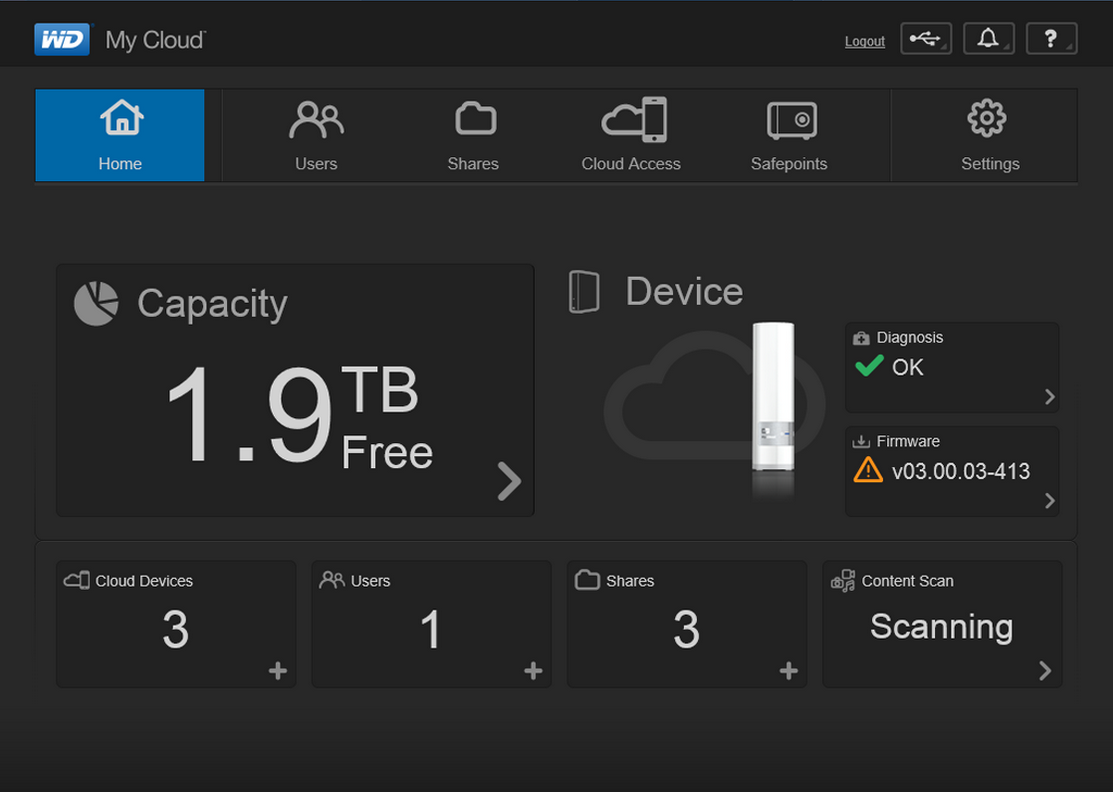
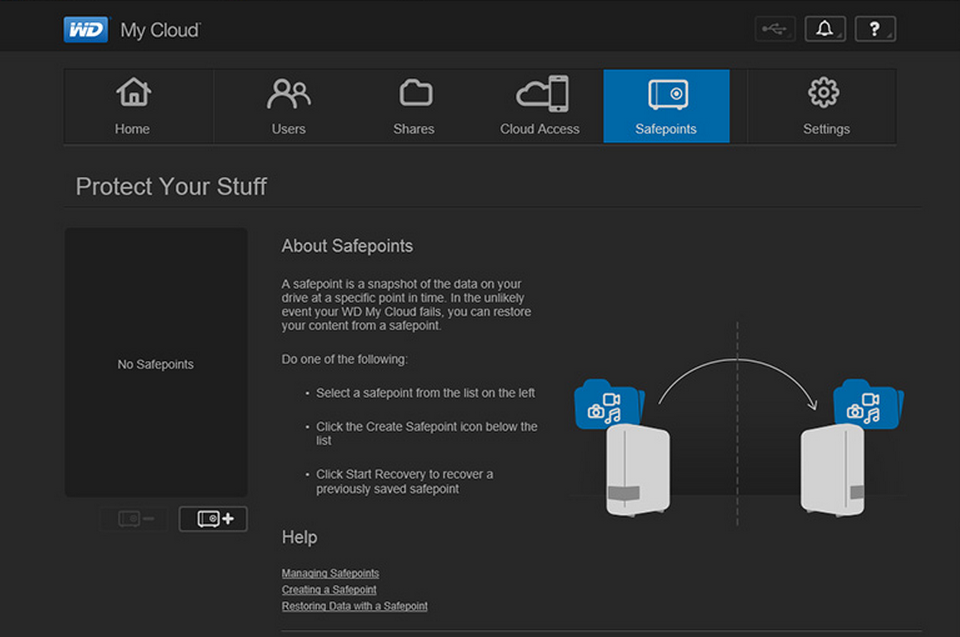
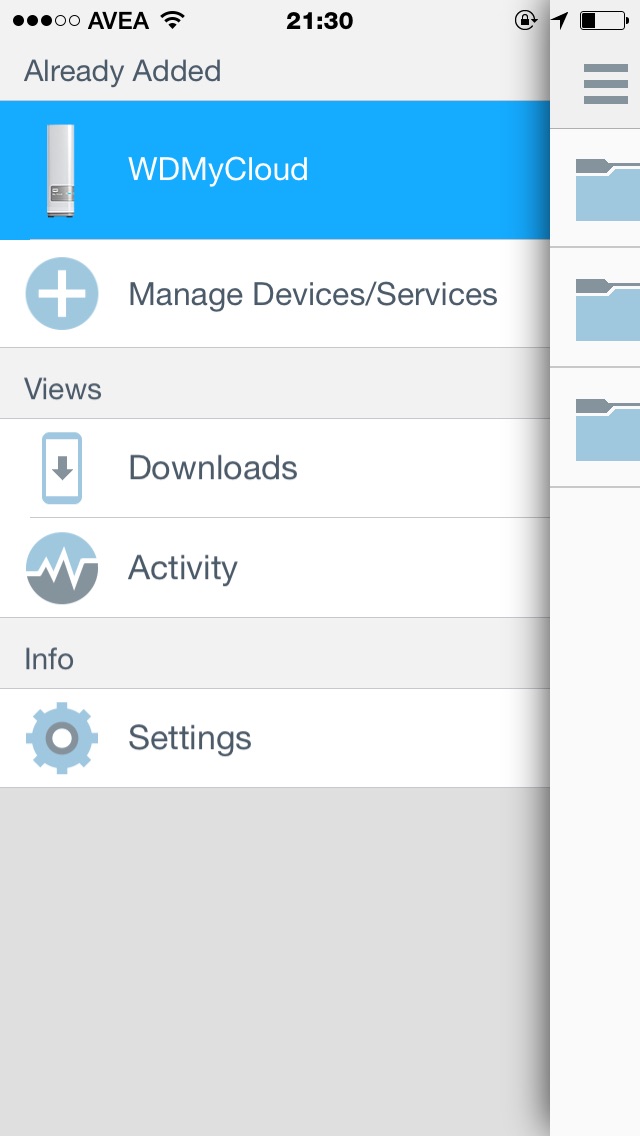
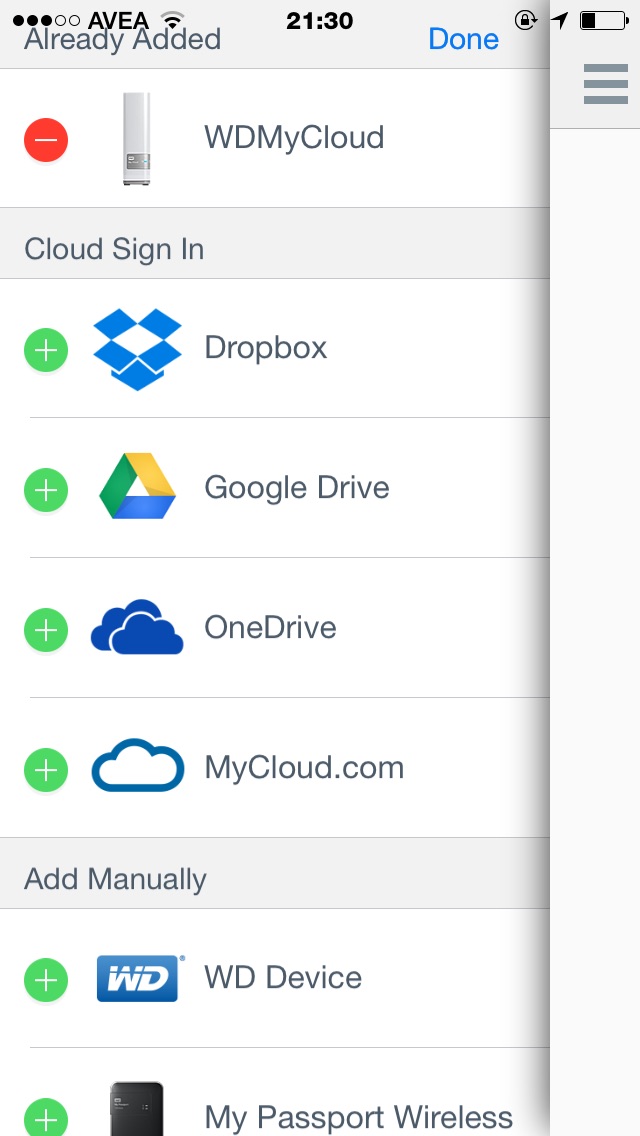




 Hızlı
Hızlı 



















